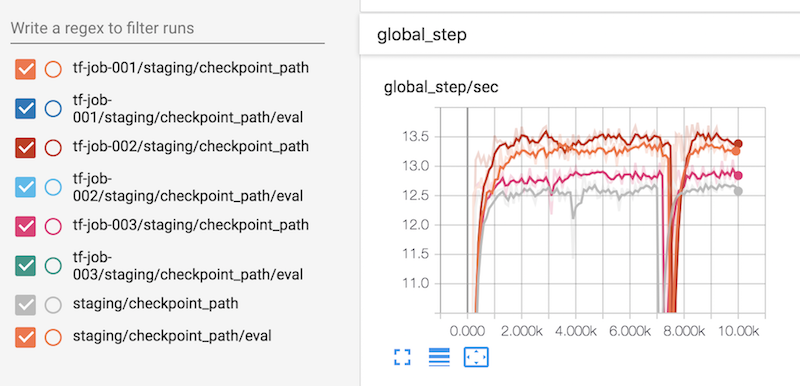Must:
Optional:
usage: job run
-checkpoint_path <arg> Training output directory of the job, could
be local or other FS directory. This
typically includes checkpoint files and
exported model
-docker_image <arg> Docker image name/tag
-env <arg> Common environment variable of worker/ps
-input_path <arg> Input of the job, could be local or other FS
directory
-name <arg> Name of the job
-num_ps <arg> Number of PS tasks of the job, by default
it's 0
-num_workers <arg> Numnber of worker tasks of the job, by
default it's 1
-ps_docker_image <arg> Specify docker image for PS, when this is
not specified, PS uses --docker_image as
default.
-ps_launch_cmd <arg> Commandline of worker, arguments will be
directly used to launch the PS
-ps_resources <arg> Resource of each PS, for example
memory-mb=2048,vcores=2,yarn.io/gpu=2
-queue <arg> Name of queue to run the job, by default it
uses default queue
-saved_model_path <arg> Model exported path (savedmodel) of the job,
which is needed when exported model is not
placed under ${checkpoint_path}could be
local or other FS directory. This will be
used to serve.
-tensorboard <arg> Should we run TensorBoard for this job? By
default it's true
-verbose Print verbose log for troubleshooting
-wait_job_finish Specified when user want to wait the job
finish
-worker_docker_image <arg> Specify docker image for WORKER, when this
is not specified, WORKER uses --docker_image
as default.
-worker_launch_cmd <arg> Commandline of worker, arguments will be
directly used to launch the worker
-worker_resources <arg> Resource of each worker, for example
memory-mb=2048,vcores=2,yarn.io/gpu=2
-localization <arg> Specify localization to remote/local
file/directory available to all container(Docker).
Argument format is "RemoteUri:LocalFilePath[:rw]"
(ro permission is not supported yet).
The RemoteUri can be a file or directory in local
or HDFS or s3 or abfs or http .etc.
The LocalFilePath can be absolute or relative.
If relative, it'll be under container's implied
working directory.
This option can be set mutiple times.
Examples are
-localization "hdfs:///user/yarn/mydir2:/opt/data"
-localization "s3a:///a/b/myfile1:./"
-localization "https:///a/b/myfile2:./myfile"
-localization "/user/yarn/mydir3:/opt/mydir3"
-localization "./mydir1:."
When using localization option to make a collection of dependency Python scripts available to entry python script in the container, you may also need to set PYTHONPATH environment variable as below to avoid module import error reported from entry_script.py.
... job run # the entry point --localization entry_script.py:<path>/entry_script.py # the dependency Python scripts of the entry point --localization other_scripts_dir:<path>/other_scripts_dir # the PYTHONPATH env to make dependency available to entry script --env PYTHONPATH="<path>/other_scripts_dir" --worker_launch_cmd "python <path>/entry_script.py ..."
For submarine internal configuration, please create a submarine.xml which should be placed under $HADOOP_CONF_DIR.
| Configuration Name | Description |
|---|---|
| submarine.runtime.class | Optional. Full qualified class name for your runtime factory. |
| submarine.localization.max-allowed-file-size-mb | Optional. This sets a size limit to the file/directory to be localized in “-localization” CLI option. 2GB by default. |
yarn jar path-to/hadoop-yarn-applications-submarine-3.2.0-SNAPSHOT.jar job run \ --env DOCKER_JAVA_HOME=/usr/lib/jvm/java-8-openjdk-amd64/jre/ \ --env DOCKER_HADOOP_HDFS_HOME=/hadoop-3.1.0 --name tf-job-001 \ --docker_image <your-docker-image> \ --input_path hdfs://default/dataset/cifar-10-data \ --checkpoint_path hdfs://default/tmp/cifar-10-jobdir \ --worker_resources memory=4G,vcores=2,gpu=2 \ --worker_launch_cmd "python ... (Your training application cmd)" \ --tensorboard # this will launch a companion tensorboard container for monitoring
1) DOCKER_JAVA_HOME points to JAVA_HOME inside Docker image.
2) DOCKER_HADOOP_HDFS_HOME points to HADOOP_HDFS_HOME inside Docker image.
3) --worker_resources can include gpu when you need GPU to train your task.
4) When --tensorboard is specified, you can go to YARN new UI, go to services -> <you specified service> -> Click ... to access Tensorboard.
This will launch a Tensorboard to monitor all your jobs. By access YARN UI (the new UI). You can go to services page, go to the tensorboard-service, click quick links (Tensorboard) can lead you to the tensorboard.
See below screenshot:
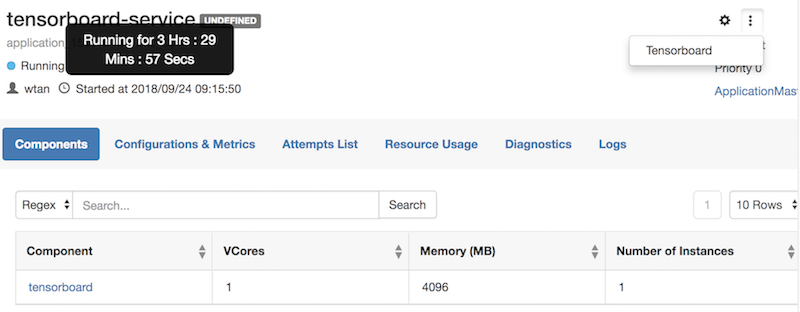
yarn jar hadoop-yarn-applications-submarine-<version>.jar job run \ --name tf-job-001 --docker_image <your docker image> \ --input_path hdfs://default/dataset/cifar-10-data \ --checkpoint_path hdfs://default/tmp/cifar-10-jobdir \ --env DOCKER_JAVA_HOME=/usr/lib/jvm/java-8-openjdk-amd64/jre/ \ --env DOCKER_HADOOP_HDFS_HOME=/hadoop-3.1.0 \ --num_workers 2 \ --worker_resources memory=8G,vcores=2,gpu=1 --worker_launch_cmd "cmd for worker ..." \ --num_ps 2 \ --ps_resources memory=4G,vcores=2,gpu=0 --ps_launch_cmd "cmd for ps" \
yarn jar hadoop-yarn-applications-submarine-3.2.0-SNAPSHOT.jar job show --name tf-job-001
Output looks like:
Job Meta Info: Application Id: application_1532131617202_0005 Input Path: hdfs://default/dataset/cifar-10-data Checkpoint Path: hdfs://default/tmp/cifar-10-jobdir Run Parameters: --name tf-job-001 --docker_image wtan/tf-1.8.0-gpu:0.0.3 (... all your commandline before run the job)
After that, you can run tensorboard --logdir=<checkpoint-path> to view Tensorboard of the job.
# Cleanup previous service if needed yarn app -destroy tensorboard-service; \ yarn jar /tmp/hadoop-yarn-applications-submarine-3.2.0-SNAPSHOT.jar \ job run --name tensorboard-service --verbose --docker_image wtan/tf-1.8.0-cpu:0.0.3 \ --env DOCKER_JAVA_HOME=/usr/lib/jvm/java-8-openjdk-amd64/jre/ \ --env DOCKER_HADOOP_HDFS_HOME=/hadoop-3.1.0 \ --num_workers 0 --tensorboard
You can view multiple job training history like from the Tensorboard link: