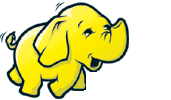HDFS Users Guide
Purpose
This document is a starting point for users working with Hadoop Distributed File System (HDFS) either as a part of a Hadoop cluster or as a stand-alone general purpose distributed file system. While HDFS is designed to "just work" in many environments, a working knowledge of HDFS helps greatly with configuration improvements and diagnostics on a specific cluster.
Overview
HDFS is the primary distributed storage used by Hadoop applications. A HDFS cluster primarily consists of a NameNode that manages the file system metadata and DataNodes that store the actual data. The HDFS Architecture Guide describes HDFS in detail. This user guide primarily deals with the interaction of users and administrators with HDFS clusters. The HDFS architecture diagram depicts basic interactions among NameNode, the DataNodes, and the clients. Clients contact NameNode for file metadata or file modifications and perform actual file I/O directly with the DataNodes.
The following are some of the salient features that could be of interest to many users.
- Hadoop, including HDFS, is well suited for distributed storage and distributed processing using commodity hardware. It is fault tolerant, scalable, and extremely simple to expand. MapReduce, well known for its simplicity and applicability for large set of distributed applications, is an integral part of Hadoop.
- HDFS is highly configurable with a default configuration well suited for many installations. Most of the time, configuration needs to be tuned only for very large clusters.
- Hadoop is written in Java and is supported on all major platforms.
- Hadoop supports shell-like commands to interact with HDFS directly.
- The NameNode and Datanodes have built in web servers that makes it easy to check current status of the cluster.
-
New features and improvements are regularly implemented in HDFS.
The following is a subset of useful features in HDFS:
- File permissions and authentication.
- Rack awareness: to take a node's physical location into account while scheduling tasks and allocating storage.
- Safemode: an administrative mode for maintenance.
- fsck: a utility to diagnose health of the file system, to find missing files or blocks.
- fetchdt: a utility to fetch DelegationToken and store it in a file on the local system.
- Rebalancer: tool to balance the cluster when the data is unevenly distributed among DataNodes.
- Upgrade and rollback: after a software upgrade, it is possible to rollback to HDFS' state before the upgrade in case of unexpected problems.
- Secondary NameNode: performs periodic checkpoints of the namespace and helps keep the size of file containing log of HDFS modifications within certain limits at the NameNode.
Prerequisites
The following documents describe how to install and set up a Hadoop cluster:
- Single Node Setup for first-time users.
- Cluster Setup for large, distributed clusters.
The rest of this document assumes the user is able to set up and run a HDFS with at least one DataNode. For the purpose of this document, both the NameNode and DataNode could be running on the same physical machine.
Web Interface
NameNode and DataNode each run an internal web server in order to display basic information about the current status of the cluster. With the default configuration, the NameNode front page is at http://namenode-name:50070/. It lists the DataNodes in the cluster and basic statistics of the cluster. The web interface can also be used to browse the file system (using "Browse the file system" link on the NameNode front page).
Shell Commands
Hadoop includes various shell-like commands that directly interact with HDFS and other file systems that Hadoop supports. The command bin/hdfs dfs -help lists the commands supported by Hadoop shell. Furthermore, the command bin/hdfs dfs -help command-name displays more detailed help for a command. These commands support most of the normal files system operations like copying files, changing file permissions, etc. It also supports a few HDFS specific operations like changing replication of files. For more information see File System Shell Guide.
DFSAdmin Command
The bin/hadoop dfsadmin command supports a few HDFS administration related operations. The bin/hadoop dfsadmin -help command lists all the commands currently supported. For e.g.:
- -report : reports basic statistics of HDFS. Some of this information is also available on the NameNode front page.
- -safemode : though usually not required, an administrator can manually enter or leave Safemode.
- -finalizeUpgrade : removes previous backup of the cluster made during last upgrade.
- -refreshNodes : Updates the set of hosts allowed to connect to namenode. Re-reads the config file to update values defined by dfs.hosts and dfs.host.exclude and reads the entires (hostnames) in those files. Each entry not defined in dfs.hosts but in dfs.hosts.exclude is decommissioned. Each entry defined in dfs.hosts and also in dfs.host.exclude is stopped from decommissioning if it has aleady been marked for decommission. Entires not present in both the lists are decommissioned.
For command usage, see dfsadmin.
Secondary NameNode
The NameNode stores modifications to the file system as a log appended to a native file system file, edits. When a NameNode starts up, it reads HDFS state from an image file, fsimage, and then applies edits from the edits log file. It then writes new HDFS state to the fsimage and starts normal operation with an empty edits file. Since NameNode merges fsimage and edits files only during start up, the edits log file could get very large over time on a busy cluster. Another side effect of a larger edits file is that next restart of NameNode takes longer.
The secondary NameNode merges the fsimage and the edits log files periodically and keeps edits log size within a limit. It is usually run on a different machine than the primary NameNode since its memory requirements are on the same order as the primary NameNode. The secondary NameNode is started by bin/start-dfs.sh on the nodes specified in conf/masters file.
The start of the checkpoint process on the secondary NameNode is controlled by two configuration parameters.
- fs.checkpoint.period, set to 1 hour by default, specifies the maximum delay between two consecutive checkpoints, and
- fs.checkpoint.size, set to 64MB by default, defines the size of the edits log file that forces an urgent checkpoint even if the maximum checkpoint delay is not reached.
The secondary NameNode stores the latest checkpoint in a directory which is structured the same way as the primary NameNode's directory. So that the check pointed image is always ready to be read by the primary NameNode if necessary.
For command usage, see secondarynamenode.
Import Checkpoint
The latest checkpoint can be imported to the NameNode if all other copies of the image and the edits files are lost. In order to do that one should:
- Create an empty directory specified in the dfs.name.dir configuration variable;
- Specify the location of the checkpoint directory in the configuration variable fs.checkpoint.dir;
- and start the NameNode with -importCheckpoint option.
The NameNode will upload the checkpoint from the fs.checkpoint.dir directory and then save it to the NameNode directory(s) set in dfs.name.dir. The NameNode will fail if a legal image is contained in dfs.name.dir. The NameNode verifies that the image in fs.checkpoint.dir is consistent, but does not modify it in any way.
For command usage, see namenode.
Rebalancer
HDFS data might not always be be placed uniformly across the DataNode. One common reason is addition of new DataNodes to an existing cluster. While placing new blocks (data for a file is stored as a series of blocks), NameNode considers various parameters before choosing the DataNodes to receive these blocks. Some of the considerations are:
- Policy to keep one of the replicas of a block on the same node as the node that is writing the block.
- Need to spread different replicas of a block across the racks so that cluster can survive loss of whole rack.
- One of the replicas is usually placed on the same rack as the node writing to the file so that cross-rack network I/O is reduced.
- Spread HDFS data uniformly across the DataNodes in the cluster.
Due to multiple competing considerations, data might not be uniformly placed across the DataNodes. HDFS provides a tool for administrators that analyzes block placement and rebalanaces data across the DataNode. A brief administrator's guide for rebalancer as a PDF is attached to HADOOP-1652.
For command usage, see balancer.
Rack Awareness
Typically large Hadoop clusters are arranged in racks and network traffic between different nodes with in the same rack is much more desirable than network traffic across the racks. In addition NameNode tries to place replicas of block on multiple racks for improved fault tolerance. Hadoop lets the cluster administrators decide which rack a node belongs to through configuration variable dfs.network.script. When this script is configured, each node runs the script to determine its rack id. A default installation assumes all the nodes belong to the same rack. This feature and configuration is further described in PDF attached to HADOOP-692.
Safemode
During start up the NameNode loads the file system state from the fsimage and the edits log file. It then waits for DataNodes to report their blocks so that it does not prematurely start replicating the blocks though enough replicas already exist in the cluster. During this time NameNode stays in Safemode. Safemode for the NameNode is essentially a read-only mode for the HDFS cluster, where it does not allow any modifications to file system or blocks. Normally the NameNode leaves Safemode automatically after the DataNodes have reported that most file system blocks are available. If required, HDFS could be placed in Safemode explicitly using 'bin/hadoop dfsadmin -safemode' command. NameNode front page shows whether Safemode is on or off. A more detailed description and configuration is maintained as JavaDoc for NameNode.setSafeMode().
fsck
HDFS supports the fsck command to check for various inconsistencies. It it is designed for reporting problems with various files, for example, missing blocks for a file or under-replicated blocks. Unlike a traditional fsck utility for native file systems, this command does not correct the errors it detects. Normally NameNode automatically corrects most of the recoverable failures. By default fsck ignores open files but provides an option to select all files during reporting. The HDFS fsck command is not a Hadoop shell command. It can be run as 'bin/hadoop fsck'. For command usage, see fsck. fsck can be run on the whole file system or on a subset of files.
fetchdt
HDFS supports the fetchdt command to fetch Delegation Token and store it in a file on the local system. This token can be later used to access secure server (NameNode for example) from a non secure client. Utility uses either RPC or HTTPS (over Kerberos) to get the token, and thus requires kerberos tickets to be present before the run (run kinit to get the tickets). The HDFS fetchdt command is not a Hadoop shell command. It can be run as 'bin/hadoop fetchdt DTfile '. After you got the token you can run an HDFS command without having Kerberos tickets, by pointing HADOOP_TOKEN_FILE_LOCATION environmental variable to the delegation token file. For command usage, see fetchdt command.
Recovery Mode
Typically, you will configure multiple metadata storage locations. Then, if one storage location is corrupt, you can read the metadata from one of the other storage locations.
However, what can you do if the only storage locations available are corrupt? In this case, there is a special NameNode startup mode called Recovery mode that may allow you to recover most of your data.
You can start the NameNode in recovery mode like so: namenode -recover
When in recovery mode, the NameNode will interactively prompt you at the command line about possible courses of action you can take to recover your data.
If you don't want to be prompted, you can give the -force option. This option will force recovery mode to always select the first choice. Normally, this will be the most reasonable choice.
Because Recovery mode can cause you to lose data, you should always back up your edit log and fsimage before using it.
Upgrade and Rollback
When Hadoop is upgraded on an existing cluster, as with any software upgrade, it is possible there are new bugs or incompatible changes that affect existing applications and were not discovered earlier. In any non-trivial HDFS installation, it is not an option to loose any data, let alone to restart HDFS from scratch. HDFS allows administrators to go back to earlier version of Hadoop and rollback the cluster to the state it was in before the upgrade. HDFS upgrade is described in more detail in Hadoop Upgrade Wiki page. HDFS can have one such backup at a time. Before upgrading, administrators need to remove existing backup using bin/hadoop dfsadmin -finalizeUpgrade command. The following briefly describes the typical upgrade procedure:
- Before upgrading Hadoop software, finalize if there an existing backup. dfsadmin -upgradeProgress status can tell if the cluster needs to be finalized.
- Stop the cluster and distribute new version of Hadoop.
- Run the new version with -upgrade option (bin/start-dfs.sh -upgrade).
- Most of the time, cluster works just fine. Once the new HDFS is considered working well (may be after a few days of operation), finalize the upgrade. Note that until the cluster is finalized, deleting the files that existed before the upgrade does not free up real disk space on the DataNodes.
-
If there is a need to move back to the old version,
- stop the cluster and distribute earlier version of Hadoop.
- start the cluster with rollback option. (bin/start-dfs.h -rollback).
File Permissions and Security
The file permissions are designed to be similar to file permissions on other familiar platforms like Linux. Currently, security is limited to simple file permissions. The user that starts NameNode is treated as the superuser for HDFS. Future versions of HDFS will support network authentication protocols like Kerberos for user authentication and encryption of data transfers. The details are discussed in the Permissions Guide.
Scalability
Hadoop currently runs on clusters with thousands of nodes. The PoweredBy Wiki page lists some of the organizations that deploy Hadoop on large clusters. HDFS has one NameNode for each cluster. Currently the total memory available on NameNode is the primary scalability limitation. On very large clusters, increasing average size of files stored in HDFS helps with increasing cluster size without increasing memory requirements on NameNode. The default configuration may not suite very large clustes. The FAQ Wiki page lists suggested configuration improvements for large Hadoop clusters.
Related Documentation
This user guide is a good starting point for working with HDFS. While the user guide continues to improve, there is a large wealth of documentation about Hadoop and HDFS. The following list is a starting point for further exploration:
- Hadoop Site: The home page for the Apache Hadoop site.
- Hadoop Wiki: The home page (FrontPage) for the Hadoop Wiki. Unlike the released documentation, which is part of Hadoop source tree, Hadoop Wiki is regularly edited by Hadoop Community.
- FAQ: The FAQ Wiki page.
- Hadoop JavaDoc API.
- Hadoop User Mailing List : core-user[at]hadoop.apache.org.
- Explore src/hdfs/hdfs-default.xml. It includes brief description of most of the configuration variables available.
- Hadoop Commands Guide: Hadoop commands usage.